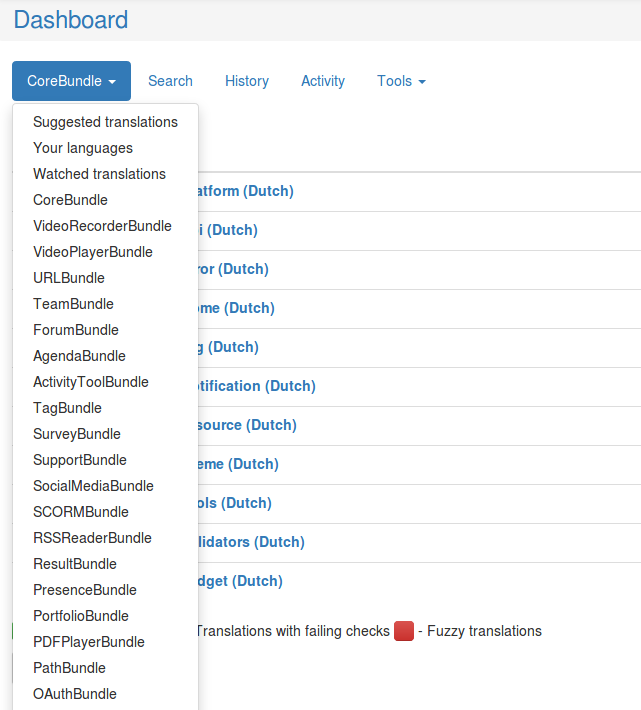Preferences
We strongly advise you to configure your preferences as shown below.
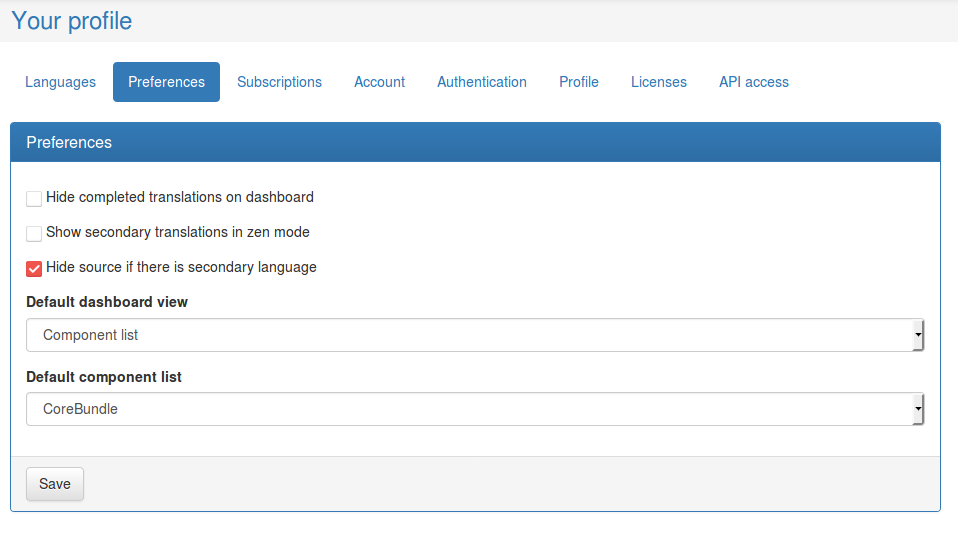
Choose to hide source if there is a secondary language, otherwise you won't see the secondary languages you've chosen in the preceding step, but only the original key used by the developers, which is of no use for you.
We have organized Claroline Connect in bundles that correspond to lists of components in our Weblate platform. So choose Component list as your Default dashboard view.
The Default component list should be the bundle you're translating. This is the bundle you'll see first when clicking on Dashboard in the top bar. In the example below, you have the CoreBundle into Dutch depending on the choices we've made.

By clicking on CoreBundle, you get a list of all the other bundles developed for Claroline Connect.